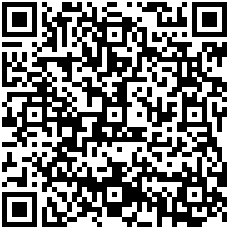Basic Information
- Debian 11 bulleye stable release
- Linux Kernel 5.15 LTS
- I have installed some bookworm packages (modemman
ager) and mobian fork, but I don’t know what impact it will have on subsequent updates. - Start rndis and adbd by default when booting, and you can connect through adb and ssh (ip address is 192.168.68.1)
- By default, the modem connection is configured, and the network is available when the card is inserted.
- The default hostname is openstick
- Default username user password 1
- The kernel supports wireless network card and uvc camera, docker and anbox.
Connect to OpenStick
Supports using any tool that supports the openssh protocol and adb to connect to the OpenStick shell.
- Many colored characters will not be displayed under adb under windows, it is recommended to use ssh to connect.
- adb fork since Android 4.4 does not support commands involving Android GUI or software management such as adb install.
use adb
# 进入bash
$ adb shell
# 也可以通过reboot bootloader进入到fastboot模式
$ adb reboot bootloader
use ssh
$ ssh user@192.168.68.1
Turn on the wifi hotspot (the method that does not rely on the bridge)
- Debian uses NetworkManager for network connection management, and nmtui is used for setting here.
- This method cannot use rndis and wifi hotspot at the same time. If you need to use it at the same time, you can refer to the coexistence of rndis and wifi hotspot (debian)
$ sudo nmtui
The subsequent interface is as follows 
Create a connection 
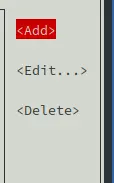
Create a wifi type connection 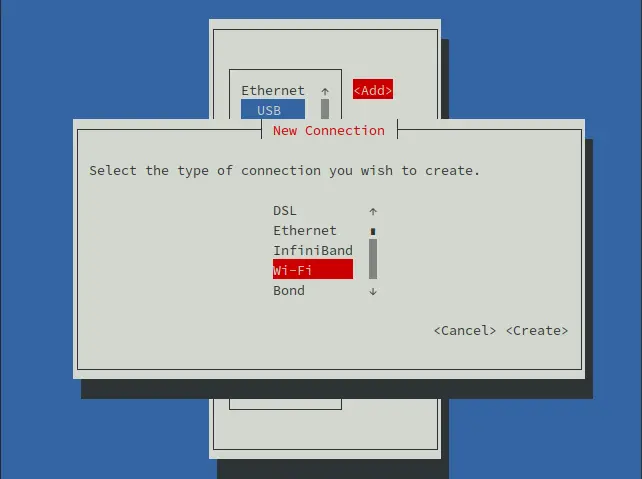
device and enter wlan0, other options can be filled in according to your needs Set 
the ip address, note that the ip type must be shared, and the ip address must be 192.168.68.1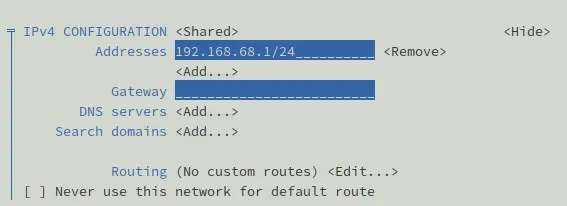
Enter the following command to activate this connection, after activation, the usb rndis function will be invalid.
$ sudo nmcli con up test
To use usb rndis again, you can down this connection
$ sudo nmcli con down test
common problem
UFI001C/SP970/UZ801 does not work properly after flashing into debian.zip
debian.zip
is only applicable to ufi001b, if you need to support other versions,
you need to update the device tree and firmware at the same time.
After downloading boot-<model>.img and firmware-<model>.zip
in the release of github, decompress firmware.zip, insert OpenStick, and
type the following command on your computer. (uz801 only needs to update boot.img)
- Note: The replacement under windows is recommended to be used with scp, adb under windows does not support the wildcard "*"
# 假设cmd&terminal的当前目录在firmware的解压文件夹下
$ adb push ./* /lib/firmware
$ adb reboot bootloader
$ fastboot flash boot boot-<机型>.img
$ fastboot reboot
An error is reported when executing apt on the first boot
E: Release file for http://mirrors.163.com/debian/dists/bullseye/InRelease is not valid yet (invalid for another 157d 16h 4
9min 2s). Updates for this repository will not be applied.
E: Release file for http://security.debian.org/dists/bullseye-security/InRelease is not valid yet (invalid for another 209d
4h 12min 32s). Updates for this repository will not be applied.
E: Release file for http://repo.mobian-project.org/dists/bullseye/InRelease is not valid yet (invalid for another 23d 19h 5
3min 31s). Updates for this repository will not be applied.
This is caused by the ntp service not synchronizing the time in time, just restart it.
Applications with graphics such as nmtui cannot be used in the adb environment
For example, the following error occurs when executing nmtui
root@openstick:/# nmtui
TERM environment variable needs set.
Just set the TERM environment variable
$ export TERM=linux
The root user cannot log in using ssh
- Thanks to cool friend @fanxueke for his contribution.
- Do not try to log in as root on a device that has internal network penetration or has an IP on the public network, as this will cause a great security risk.
- The default password of root is the same as that of user (both are 1), which can be
passwd rootmodified by
1. Install the nano editor (need to insert a SIM card or connect to wifi)
sudo apt-get updatesudo apt-get install nano
2. Edit sshd_config
sudo nano /etc/ssh/sshd_config
#PermitRootLogin prohibit-passwordChange line 34 to remove line PermitRootLogin yes
58#PasswordAuthentication yes#
3. Restart OpenStick
sudo reboot